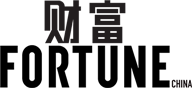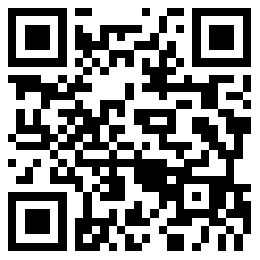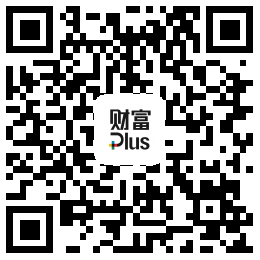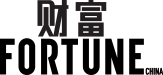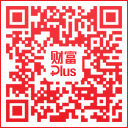想不到iPhone还有这10个功能

|
如今涌现的技术如此之多,人们可以轻易地掌握不同设备的用法。然而,一些让生活变得更方便的小功能,并不是所有人都知道。 例如,我们日常使用的iPhone可以完成包括发送推特、识别头顶飞过的飞机、或发送自毁信息在内的各种事情。 如果你想进一步发掘iPhone的潜力,可以看看下文一些很酷的功能。在你开始前,这里有必要指出,不一定所有功能都适用于你的款式或操作系统版本。 1. 看看哪些飞机正从头上飞过。 这项操作很简单,只需要问Siri“头顶天空有哪些飞机飞过?”它就会弹出一个列表,里面有现在正高高飞过你头顶的不同航班的详细信息。 2. 让Siri大声读出你的消息。 如果你占着手,或是在路上开车,这会是个很棒的功能。操作也很简单。 长按Home键。 听到蜂鸣声后,给Siri发出指令,如“读出我的信息。” 在Siri读完信息后,会询问接下来应当如何做。你可以让她回复信息,也可以让她再读一遍。 3. 将iPhone作为一个水平校准工具 你知道那个大家都会忘记、很少使用的指南针应用吗?在这个应用中往左划,你会发现iPhone变成了一个很有用的水平校准工具。谁知道哪天它能派上用场呢? 4. 用音量键或是耳机拍照 这个小技巧可能正是你所需要的,能帮助你做出完美的自拍,尤其是因为一只手拍照可能会有些困难。 你可以用双手水平地拿着手机,打开相机应用,这样就简单多了。想要拍照,你可以按下手机侧面的音量“+”键。同样的小技巧也可以用于耳机。只需要按下Apple Remote Earphones上的音量“+”键就能拍照了。 5. 灯光提醒 你厌倦了烦人的铃声和震动提醒吗?为什么不试试iPhone上的LED灯呢? 进入设置菜单,选择“通用”、“辅助功能”,打开“LED闪烁以示提醒”,下一次接到电话或短信时,LED灯就以闪烁提醒你了。 6. 无需解锁就能回复信息 有时候你太忙了,不想花时间去解锁屏幕回复信息。幸运的是,有一种方法可以让你不必如此。 当你收到通知时,左划那条消息,就能看到蓝色的“回复”按钮。点击按钮,就能编写和发送信息了。 7. 发送可以自毁的音频消息。 事实证明,你不需要Snapchat,也可以发送一定时间后自动消失的照片或视频。你实际上只需要用iPhone进行一个方便的设置就可以了。 设置后,按下绿色的信息按钮,进入发送音频信息的界面。在那里,你会看到一个选项,勾选后就能让信息在2分钟后自动销毁。 8. 退出群组聊天 有时候,群组聊天没什么用,反而十分烦人。与Facebook不同的是,在iPhone上退出群聊很简单,只需要三步: 在信息应用中,选择你想退出的群组。 点击右上角的“详细信息”按钮。 你会进入聊天群的资料页面(例如:谁参加了这个聊天群)。在最底下,你可以看到红色字体的按钮“退出聊天”。点击它,你就可以退出了。 9. 无广告阅读 如果你想在阅读时不受广告干扰,可以尝试Reader功能。这个工具是Safari浏览器自带的。你只需要点击链接地址左边的“Reader”小图标,文章就会以纯文本方式显示,不再有其他任何干扰。 10. 位置提醒 我们有根据时间设置的提醒和闹铃,为何不试试利用手机自带的GPS设置位置提醒? 你需要的只是进入iPhone的“提醒事项”应用,创建一条提醒,选择“在指定位置提醒我”。随后你会进入一个页面。你可以选择现在的位置,或是一个特定的地址。确定以后,手机会让你选择是离开时提醒还是到达时提醒。不过要注意,这个应用会不断访问GPS,你的电量会用得很快。 (财富中文网) 译者:严匡正 |
With so much tech out there these days, the learning curve for what different devices can do can be quick and easy. However, not everyone knows about some of these handy capabilities to help make your life easier. For instance, iPhones — a device most use every day — can do anything to sending tweets, identify planes overhead or have self-destructing messages. If you’d like to tap into the true potential of your iPhone, check out the below cool features. Before you get started, it is important to note, not all may work with your current model or operating system. 1.See what planes are overhead. It’s really as easy as just asking Siri “What flights are overhead?” A list will pop up with detailed information about different flights currently right above you high in the skies. 2.Have Siri read your texts out loud. This is a great tool to use if your hands aren’t free or you’re on the road. It’s a simple process, too. Press the “Home” button and hold it. When you hear a beep, tell Siri a command, like “Read my texts.” After she has finished reading you her texts, Siri will ask what she should do with the messages. You can either haver her reply to a text, or if you need her to read them again, you can ask her to do so. 3.Use your iPhone as a level. You know that compass app everyone always forgets about and hardly uses? Well, just swipe left and you’ll discover your iPhone comes complete with a functioning level, too. Who knows when that might come in handy! 4. Take a photo with the volume button or your headphones. This tip could be what you needed and finally get the ultimate selfie, especially since taking a photo with one hand can get a bit tricky. Make it easier by holding your iPhone with two hands horizontally and opening the camera app. To take a picture, press down on the “+” button for volume on the side of your phone. The same trick works for your headphones, too. Just hit the volume up button on the Apple Remote Earphones to snap a pic. 5. Omit lights rather than noise. Tired of annoying ringtones or vibrations? Why not use the built in LED on your iPhone, instead? Go to Settings, General and then Accessibility and turn on the slider for LED Flash for Alerts, and the next time something comes in, the LED will flash whenever you have a corresponding notification. 6. Respond to texts without unlocking phone. Sometimes you’re just on the go and don’t want to have to go through the flak of dealing with the lock screen to respond to a message. Luckily, there’s a way you don’t have to. When you get a notification, just swipe left on the message and blue “Reply” button will appear. Tap it, and then you’re free to type your message and send it on its way. 7. Send audio messages that self-destruct. Turns out you don’t exactly need Snapchat to send a photo or video that would disappear after a set amount of time. You can actually just use your own iPhone and a handy settings shortcut. Once in settings, press the green messages icon and go to the audio messages section. There, you’ll see an option to set messages to expire after two minutes. 8. Leave a group conversation. Sometimes, group conversations can more annoying than they are useful. But unlike Facebook chats, there’s an easy way to escape the clutches of group messages on your iPhone. It’s simply a three-step process: In your Messages app, select the group message you don’t want to be a part of anymore Hit the word “Details” in the top right corner You will be taken to a page with information pertaining to the conversation (e.g. who is taking part in it). At the bottom, in red lettering, you will see, “Leave this Conversation.” Tap it, and you are out. 9. Read articles without distracting ads. If you’d like to streamline the process of making a reading list free of advertisements, Reader may be the way to go. The tool itself is built into Safari. All you have to do is click on the small “Reader” button located to the left of the URL and the article will appear without any other distractions, with just the text. 10. Set location-based reminders. We’ve got reminders and alarms set for time, but what about tapping into that phone GPS for reminders sent by location? All you have to do is go into the Reminders app on your iPhone, make a reminder and then select the option “remind me at a location.” You are then taken to a page, where you can choose your current location, or a specific address. Once you insert the information, it will ask if you want the reminder to come up for when you leave or when you arrive. Be warned, however, since the app would constantly access the GPS, it would eat up your battery. |